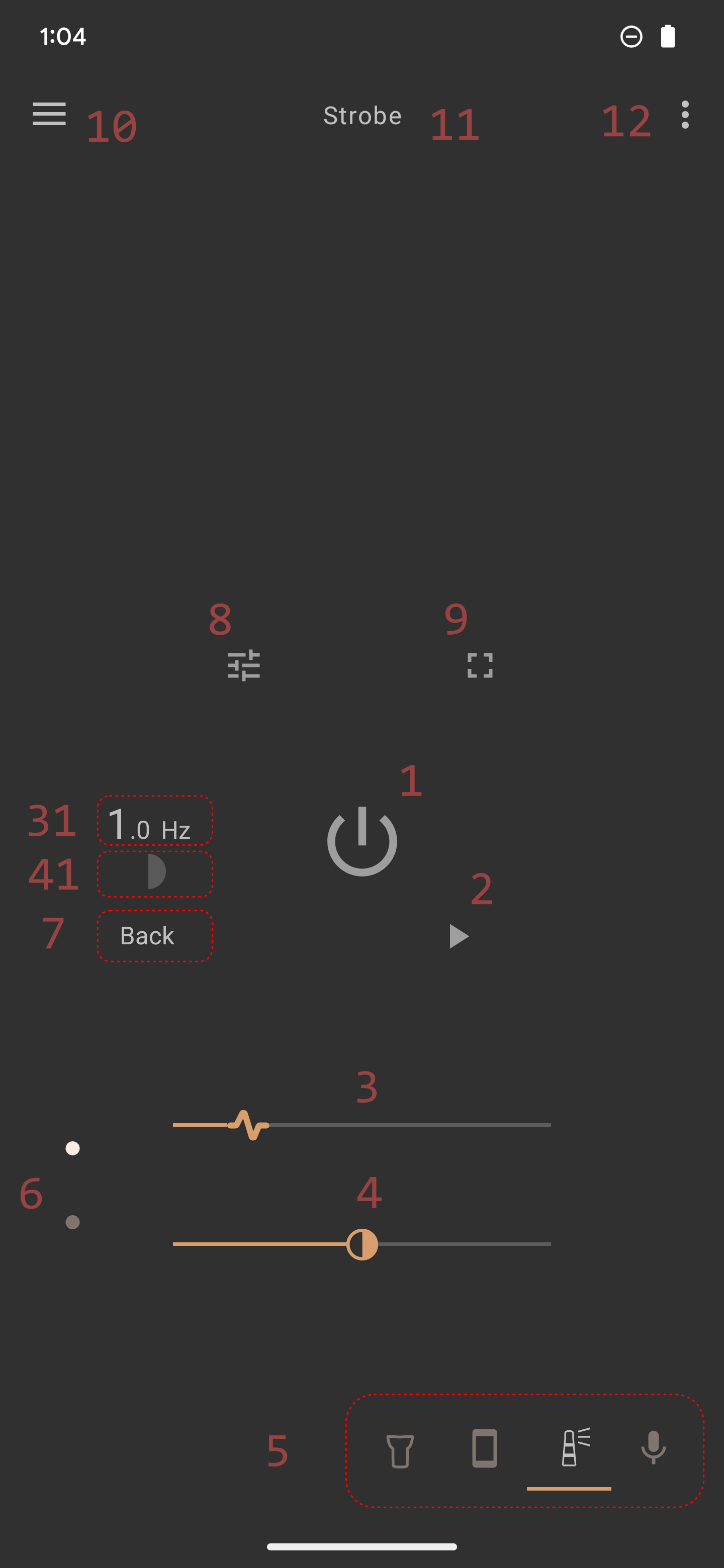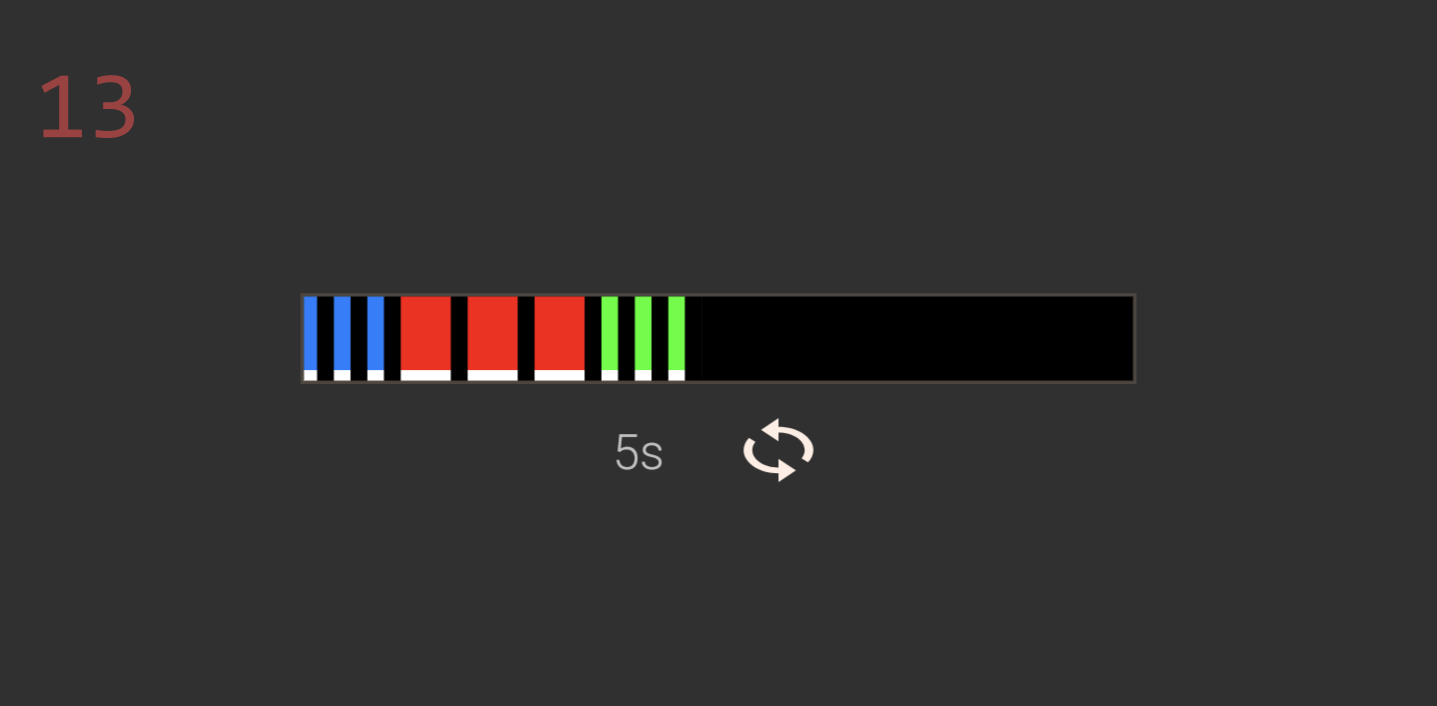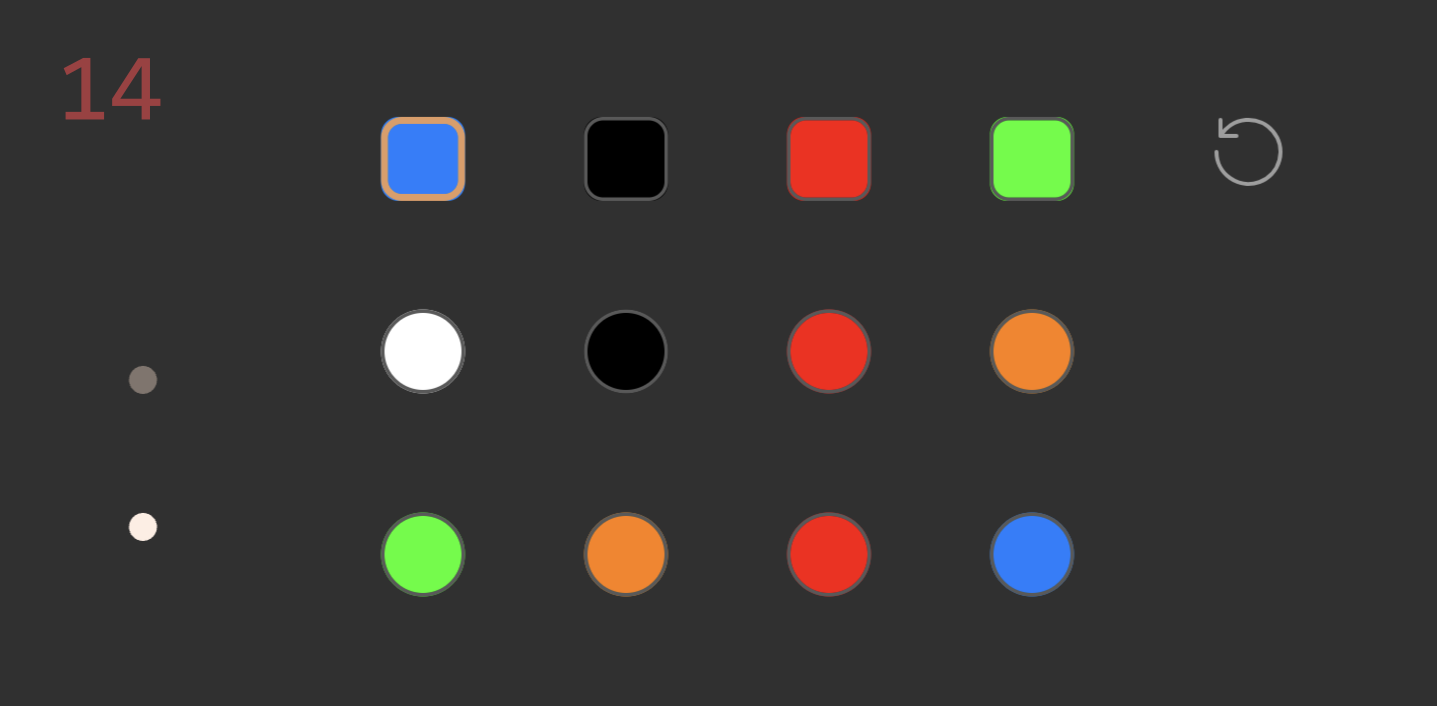|
|
Strobe / interval activated |
|
① Power button. Available if the device flash type ⑦ is an LED flash, othewise the power button is replaced by a comparable size screen button.
User may long press the power button to immediately turn on the flashlight from anywhere in the app where the power button is shown.
② Screen button. Turns on/off screen flashing for the strobe.
User may long press the screen button to immediately turn on a white screen light from anywhere in the app where the screen button is shown.
③㉛ Frequency seekbar. Adjusts a strobe frequency from 0 Hz to app settings maximum frequency. The default strobe max fequency is 20 Hz and may be increased up to 120 Hz by using the Settings Max frequency option. The actual strobe frequency is calculated during a strobe and is displayed in ㉛ in Hz and may be less due to cycle overhead.
The maximum stable fequency that can be reached on a device depends on the device hardware.
If the device LED becomes unresponsive, open the device camera app to reset the device LED.
Warning: If a Flashlight tile is visible in the device quick settings, the device may become unresponsive during a high frequency strobe, since the flashlight is being turned on/off rapidly and the device may attempt to refresh its quick setting flashlight tile for each strobe. If this the case, you may have to remove the flashlight tile from the device quick settings or move it so it is no longer visible during a strobe.
④㊶ Duty cycle seekbar. Adjusts the amount of light in one strobe cycle. Spans the range of 99 to 1 percent. A visual indicator of the amount of light in one strobe cycle is displayed using a filled circle ㊶.
⑤ Activated item views. Shows and navigates between the flash type ⑦ activated item views. User may also swipe left/right on the main screen to navigate between activated item views.
⑥ Seekbars area page indicator. Shows and navigates between the available seekbars area views. User may also fling up/down on the seekbars area to navigate between seekbars area views.
⑦ Flash type. Displays the page flash type. Example, back LED flash, front LED flash (if any). All devices support a screen-only flash type that is stand-alone and its flashes are not synchronized with LED flashes.
User can navigate between flash types by tapping on the flash type text and selecting a different flash type from the poup menu if the device has an LED flash.
⑧ Fine-tune button. Toggles display of fine-tune controls. When fine-tune view is on, user has additional controls to fine tune a strobe.
⑨ Full screen button. Opens full screen view for a strobe and automatically turns on screen flashing.
⑩ Navigation drawer icon. User may tap on the icon to open the app navigation drawer.
⑪ Title. Displays the current preset name or if no preset is selected the current mode name. User may long press the title text to immediately turn on the flashlight.
⑫ Overflow menu. Opens the application overflow menu for additional menu commands.
⑬ Light characteristics. Shows the flash on colors and flash off colors for an activated item relative to one cycle.
⑭ Colors view. shows distinct colors for the activated item and allows changing any of the distinct colors to another color.