| Colors view |
|
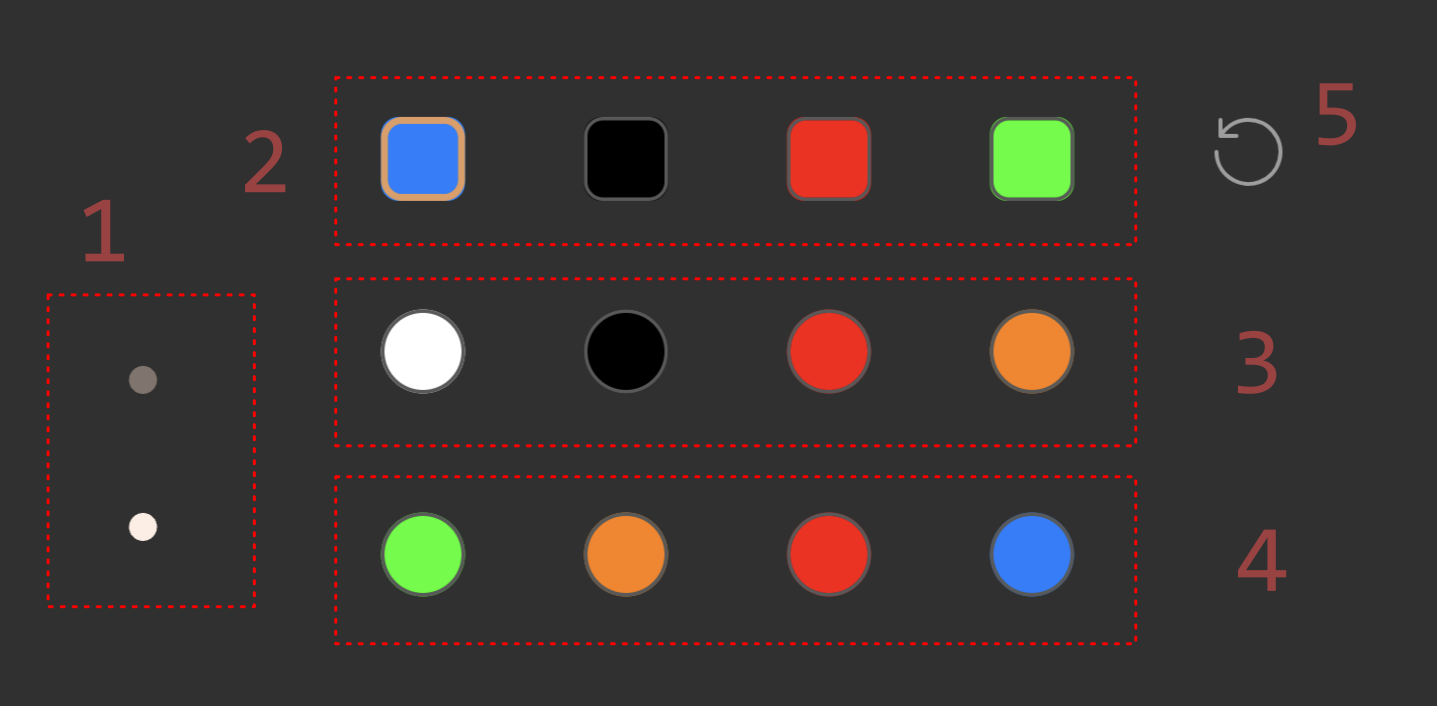
Colors view shows the distinct colors for an activated item and allows quickly changing any of the distinct colors to other colors. Colors view is available by swiping vertically on the seekbars area for a strobe/interval activated, sound activated, flashlight and screen light or tapping the seekbars page indicator.
① Seekbars area page indicator. You can tap on the page indicator to navigate between available pages.
② Distinct colors. Shows one color square for each distinct colors for the activated item. To select one of the distinct colors for changing, tap on any of the distinct colors. The currently selected distinct color is displayed with a selection border.
③ Stock preset colors. List of stock colors to apply to the currently selected ② color.
④ Recent colors. List of recently used colors. You can tap on any of the recent colors to apply the color to ② color.
⑤ Reset colors. Reset the activated item colors to the default white and black colors for the flash on and flash off colors, respectively.