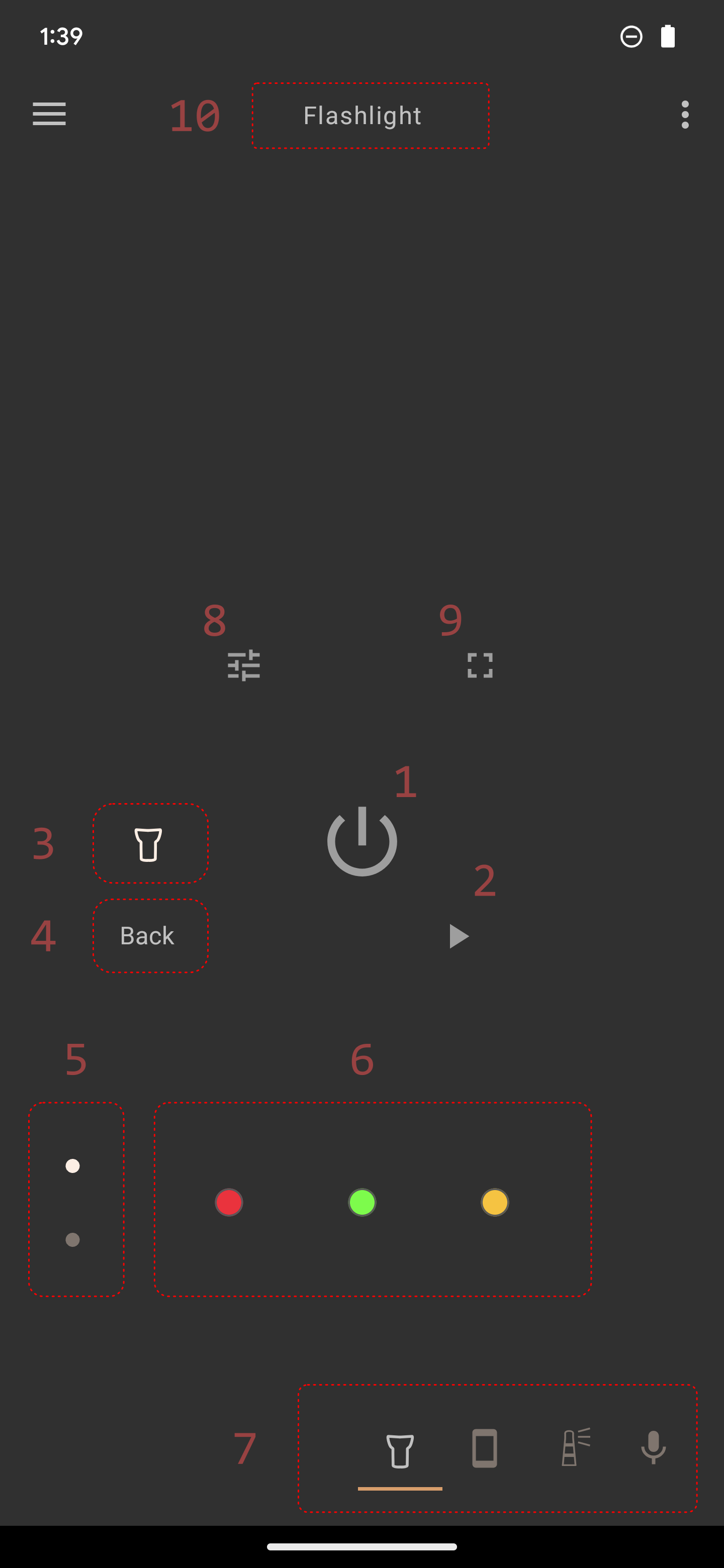|
|
Flashlight |
|
NOTE: Flashlight activated type is available only if the flash type ④ has an LED, otherwise the flashlight icon is not shown in activated item views ⑦.
① Power button.Tap on power button to turn flashlight on and off.
Long press the power button to immediately turn on the flashlight from anywhere in the app where the power button is shown.
② Screen button. Turns the screen flash view on or off to display the screen light colors for the flashlight activated item.
Flashlight by default has a white screen light color but user may edit a flashlight activated item to add additional screen light colors.
NOTE: The device camera LED does not support colors and the app uses the device default LED color.
User may long press the screen button to immediately turn on a white screen light from anywhere in the app where the screen button is shown.
③ Flashlight icon. The flashlight icon shows the flashlight item activated state as a flashlight on or flashlight off icon.
④ Flash type. Displays the page flash type. Example, back LED flash, front LED flash (if any). All devices support a screen-only flash type that is stand-alone and its flashes are not synchronized with LED flashes.
User can navigate between flash types by tapping on the flash type text and selecting a different flash type from the poup menu if the device has an LED flash.
⑤ Seekbars area page indicator. Shows and navigates between the available seekbars area views. User may also fling up/down on the seekbars area to navigate between seekbars area views.
⑥ Screen light colors. Shows the preceding, current and following colors, if any, for the flashlight activated item screen light colors.
⑦ Activated item views. Shows and navigates between the flash type ④ activated item views. User may also swipe left/right on the main screen to navigate between activated item views.
⑧ Fine-tune button. Toggles display of fine-tune controls. When fine-tune view is toggled on, additional controls are displayed to allow fine tuning the flashlight activated item.
⑨ Full screen button. Opens the full screen view for the flashlight screen light colors and automatically turns on the flashlight screen light current color.
⑩ Title. Displays the current preset name, if any, or the current activated item name. User may long press the title text to immediately turn on the flashlight.