- Download or install the latest build as described in the download page.
- If you downloaded CompareData msi package, double-click on the downloaded file in Windows explorer to install the application on your local machine.
- Part of the installation process is the option for installing Firebird ODBC driver. This option is presented if you do not have the driver already installed or if the installed driver version does not meet the application minimum version requirement for the driver. The Firebird ODBC driver is required for using the embedded repository. You need to have administrative privileges to install drivers.
-
Use Windows ODBC Administrator app (from Windows Start menu or by running CompareData
and using Tools | ODBC Data Source Administrator menu) to add an ODBC
data source for each database you want to use in CompareData.
See Drivers page for information about installing ODBC drivers to connect the application to databases.
- Use the application Tools | Data Sources dialog to add an application data source for each database you want to use in CompareData. An application data source is similar to an ODBC data source but allows you to set additional information for the ODBC data source such as login id and password.
-
You should be connected to the Firebird embedded repository at this point
(repository status/info is shown on the right of the application main window status bar).
If not connected to the application repository or if you want to use a different DBMS to host the application repository, then use Tools | Data Sources dialog to set/connect or create the application repository.
- Use File | New DBMS Comparison menu option to add a new DBMS comparison for the two data sources you want to compare.
- By default Tables, Views (if applicable) comparison items and My Comparisons folder are automatically added to a new DBMS comparison workspace item. Additional comparisons may be available/added by right-clicking on the DBMS comparison item in the workspace.
| Quick Start |
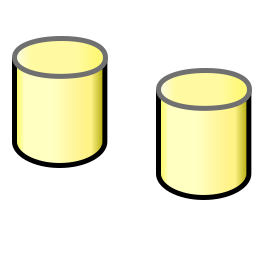 |